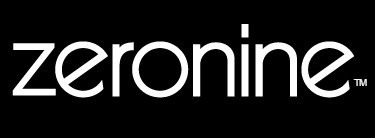FrogSkin Help

The advantages of this product are:
| 1) | Ultra-Violet Additive, to increase the outdoor life of your color prints, by decreasing sunlight exposure. | |
| 2) | Chemical Resistance Additive, to enhance the longevity of the print when exposed to gasoline, diesel fuel, alcohol, car wash soaps, oils, cleaners. | |
| 3) | Abrasion Guard, to protect graphics in abrasive conditions such as sand or cleaning brushes. |
Disclaimer:
The use of this product has only been tested with ZeroNine ribbons. Usage of any other ribbons with FrogSkin is not recommended, streaking may result.
Print settings for optimum performance of FrogSkin:
In QuickPlot Screen:
| 1) | If you are using a Gerber Edge 2® Printer, Select (F7 button or Device Select Screen) click on Print Mode, scroll to Gerber Edge 1®, and select Preference button to lock in. |
| 2) 3) 4) 5) |
At top of screen: select the 123 button (Print Options). Select finish button, and select Matte Clear GCF-334. Select application type as Flood Coat. Select the substitute button, select vinyl, and select the type of vinyl being used. i.e., intermediate calendared 3.2mil vinyl, choose Gerber Quantum 2000 Series; or for high performance cast 2 mil vinyl, choose 3M Scotchcal Series 220 Premium Fill. |
| 6) 7) 8) |
Deselect conserve foil. Select OK. Overprinting on Super Opaque Black (F250 or F450), the print head should run hotter than normal. Change the heat settings by selecting the "Dark" choice and click OK. Depending on the visual result, use your best judgement, perhaps the "Darker" choice will perform better. |
| 9) | If streaks appear in the Clear Overcoat on other under laying colors, refer to step 8 above for heat setting changes. |
Prior to applying application tape:
Wait 1 hour prior to applying the low tack only application tape, with a paper backing.
Sign Maintenance:
Clean with mild dish detergent, and warm water. Do not use anything else. Remember to always discuss with your customer his intended use of the graphic. Problems occur when the customers maintain the sign improperly. Please inform your customer as to the proper way to clean his graphic.
Material Substrate: Gerber 225 high performance vinyl
Thermal Transfer Ribbon: ZeroNine Super Opaque Black, Part F250 or F450 is printed on it.
Problem:
Streaking of the FrogSkin is observed on the leading edge of the Super Opaque Black printed image. The streak may occur in the beginning of print direction with a range of 1/8" to 1/16" long in the solid black block area.
Resolve:
The print head must be warm and printing prior to the Super Opaque Black image. To accomplish a print head preheating, please follow the below listed recommendations. Ensure the recommended FrogSkin ribbon and vinyl settings are selected as noted in the Print Settings section of this webpage. Increased print head temperature will minimize poor transfer of the FrogSkin.
Step 1: Increase the border (outline) around the job. The FrogSkin will start printing prior to any colored areas.
Step 2: The leading edge of FrogSkin areas may also have a poor transfer. Change all areas of the Fill-Clear to Fill-None. Fill-None will eliminate open areas from leading edge streaks.
Alternative Option: Send FrogSkin to the Gerber Edge® as a separate job. Using the "Home" positioning key, run the job without the finish function. Re-position the job using the "Home" key, and send a separate solid block job measuring the full size of the original job. Call the solid block print "Spot Black", but use the G225 or G425 Frogskin at the Gerber Edge® 1 speed. The heat setting should be set at dark with the overprint setting turned on.
If you experience any additional problems please call our tech department at 800-325-0911.