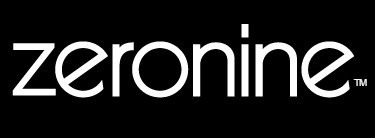Heat Settings
1.) To open the QuickPlot dialog box click File > Output > All > Selected or By Vinyl
2.) To open the Print Options dialog box click the 123 button or hit F11 on your keyboard.
Click the picture to the right to enlarge. The red arrow is pointing to the 123 button.

3.) In the Print Options dialog box, click the Settings button to open the Print Settings dialog box
Click the picture to the right to enlarge. The red arrow is pointing to the settings button.

4.) Click the scroll arrow to open the vinyl family list and choose the vinyl family that you want to change the print setting on
5.) Use the settings controls to lighten or darken the heat. A lighter setting causes less heat, a darker setting causes more heat from the printhead.
Click the picture to the right to enlarge. The red arrow is pointing to the light heat setting.

6.) Clicking OK will exit you out of the menus.